Self-Serve PAC reset is a digital banking feature which allows you to reset your Personal Access Code whenever you need to on your own.
Using Self-Serve PAC Reset is easy. You will need your account number (the same one you use to log into online banking) and the last 3-digits of your SIN. You will also need to have your mobile phone or email address that you use for 2-Step Verification close by, as you will need to receive and enter a verification code to confirm your identity.
Self-Serve PAC Reset is very safe and uses secure information along with 2-Step Verification as an added layer of security.
There are a couple of reasons why you may have received an error message. First, in order to use Self-Serve PAC Reset, you will need to be registered for 2-Step Verification. This feature is part of the way that we confirm your identity during the Self-Serve PAC Reset process.
If you are registered for 2-Two Step Verification and are receiving an error message, we recommend contacting your branch as some of your details on file may need to be updated before you’re able to access the self-serve options.
Absolutely! You are always welcome to visit your credit union for additional help resetting your PAC.
Please note that 2-Step Verification needs to be enabled on your KCCU Online Banking prior to using this function.
Click on images below to enlarge. Use your ‘Back’ button in your browser to return to this page.
Step 1
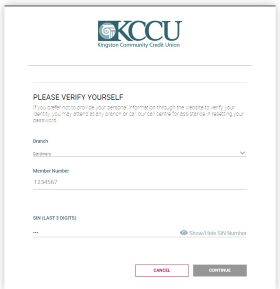
Click Forgot my Password found on the KCCU Online Banking login page. You will be taken to a verification screen where you will be required to input your login and verification credentials (including the last three digits of your SIN number). Once your data is entered, click continue.
If you prefer not to provide your personal information through the website to verify your identity, please visit one of our branches for assistance in resetting your password.
Step 2

You will be taken to the 2-Step Verification page where your identity will continue to be verified. The option on the screen (text message or email) will appear based on how you set up your 2-Step Verification. If you have not enabled 2-Step Verification you will not be permitted to move forward.
Step 3
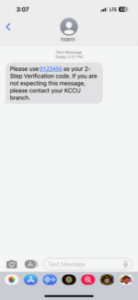
After receiving your code through text or email, enter the code into the verification screen. Following a successful verification, click continue to advance to the PAC reset screen.
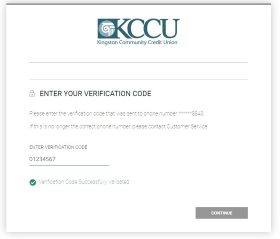
Step 4
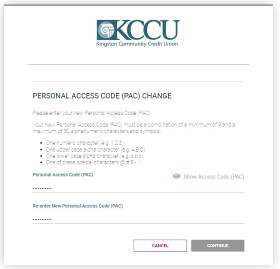
Enter your new Personal Access Code and click continue.
For additional security, we recommend setting a strong access code of at least 8 characters which include a mix of capital and lowercase letters, numbers, and symbols.
Step 5
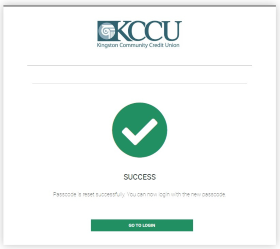
Once complete you will receive a successful checkmark and can proceed to use your new PAC to log into KCCU Online Banking.
A third party is an individual or entity, other than the account holder or those authorized to give instructions about the account, who directs what happens with the account. For example, if an account were opened in one individual’s name for deposits that are directed by someone else, the other person or entity would be a third party.